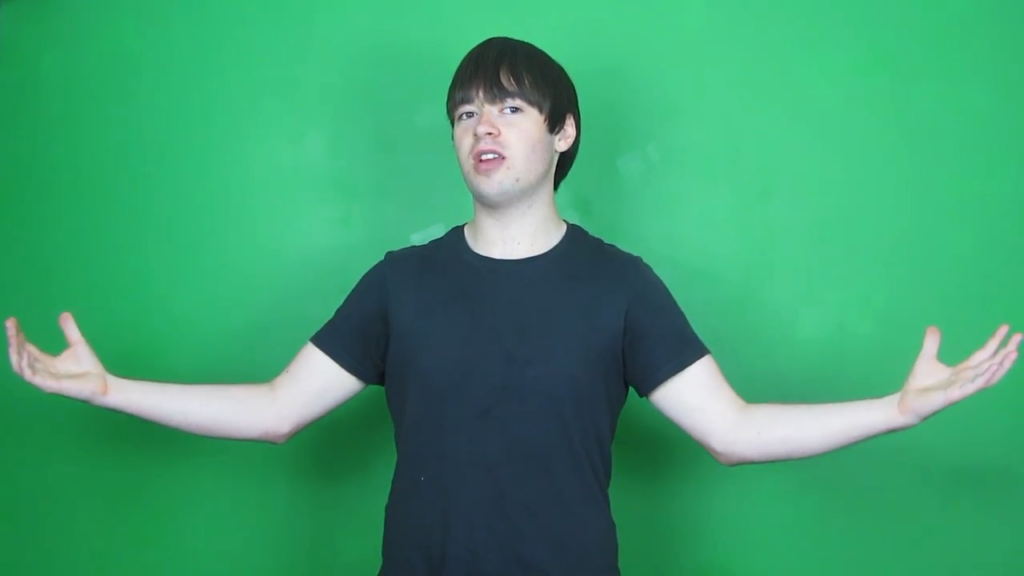Keeping your information secure while online is an important part of using the internet and should not be overlooked.
Unfortunately, with the digital age came cybercriminals, and there are lots of reasons they may want to gain access to your stuff.
So, here are 5 tips to keep yourself secure on your computer, phone, or tablet.
Install antivirus software on ALL your devices

This might sound like an obvious one, but many of us only think of our computers as being susceptible to viruses and malware.
But your phone can be just as vulnerable too, so opt for an antivirus provider which will protect every device you own, including phones, tablets, and PCs.
Such free providers include Avast and AVG, both of which have apps for iOS and Android, along with apps for PCs and Macs. But Avast is the only one of the two with support for Linux machines.
Free antivirus software tends to have a premium option too, and they like to advertise it a lot. Don’t be surprised if you get a pop-up in the corner of your screen every few hours, letting you know about an “amazing 60% off deal”.
You can get around this by going straight for premium software in the first place.
Norton has been a trusted name in internet security since 1990 and is extremely popular. Chances are, your PC came with a free trial of Norton when you bought it.
Norton 360 Deluxe is complete security software for up to 5 computers, smartphones, or tablets.
It comes with online threat protection, smart firewall, secure VPN, and dark web monitoring, along with many other features to keep yourself and your family secure online.
If you need protection for more than 5 devices, Norton 360 with Lifelock Ultimate Plus has you covered.
So remember, a good rule of thumb is to simply not download any files from untrusted sources. If you don’t know who or where it’s coming from, don’t click “Download”.
We all make mistakes though and accidents happen. So make sure you install an antivirus app, just in case.
Take your passwords seriously
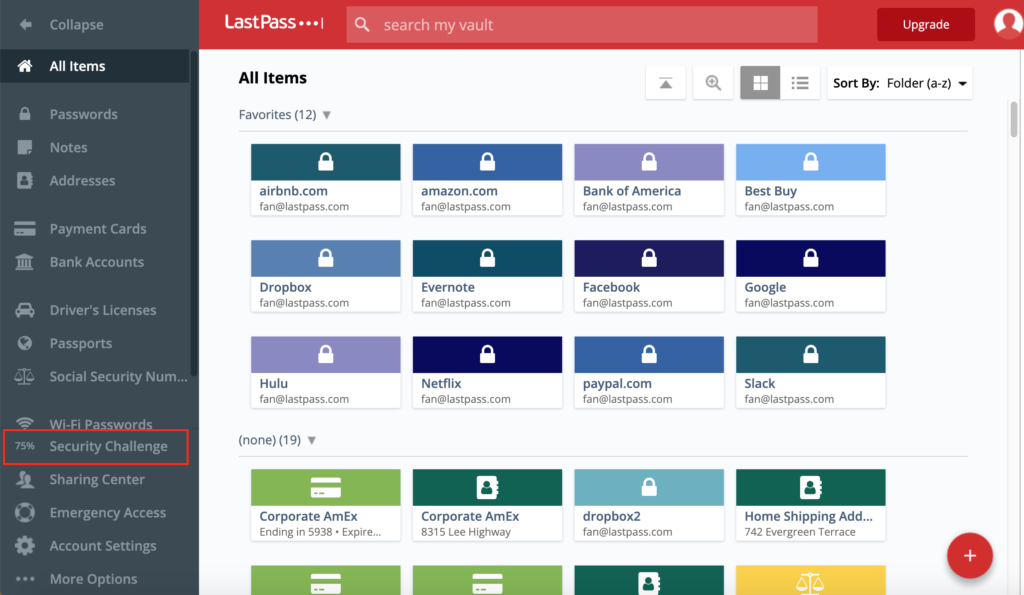
Many of us use the same password on multiple websites, without considering the potential consequences of doing so.
If someone manages to guess the password for one site, they could type your email and password into any other site you use the same credentials on and gain access to your account.
But we can’t be expected to remember 200+ 16-character passwords consisting of upper and lower case letters along with numbers and symbols dotted throughout, can we?
This is where a password manager comes in handy. It’ll remember all of your passwords for you and automatically fill them in on websites.
LastPass is my password manager of choice. It stores all your passwords in a secure vault that can only be accessed with a “master password”. This should be fairly long and not at all easy to guess, but it’ll be the only one you have to remember.
It offers a feature-packed free version that allows you to store unlimited passwords (plus bank and card info), syncing across devices and a secure password generator.
A premium version is available for $3 per month that gives you additional benefits such as dark web monitoring, multifactor authentication with Yubikey, and 1 GB of secure cloud storage for your most important documents.
If you don’t like the idea of password managers, it would be even better to simply write your passwords down on paper and store them in a desk drawer. Although it sounds counterintuitive – and unless you live with someone you don’t trust – it’s less likely that someone’s going to burgle your home and steal a notebook than hack your password manager.
Use Multi-Factor Authentication

Two-factor authentication can be a pain, but it’s invaluable when it comes to online security.
Many websites including Google, Facebook, and Outlook give you the option to add 2FA to your account.
Once enabled, you’ll need to enter a verification code upon logging into your account. The verification code will be sent to your phone or email.
Then, if someone ever steals your password and tries to log in to your account, they won’t be able to unless they also have access to your phone.
Enable it on as many accounts as possible to give yourself the best protection.
Use a VPN
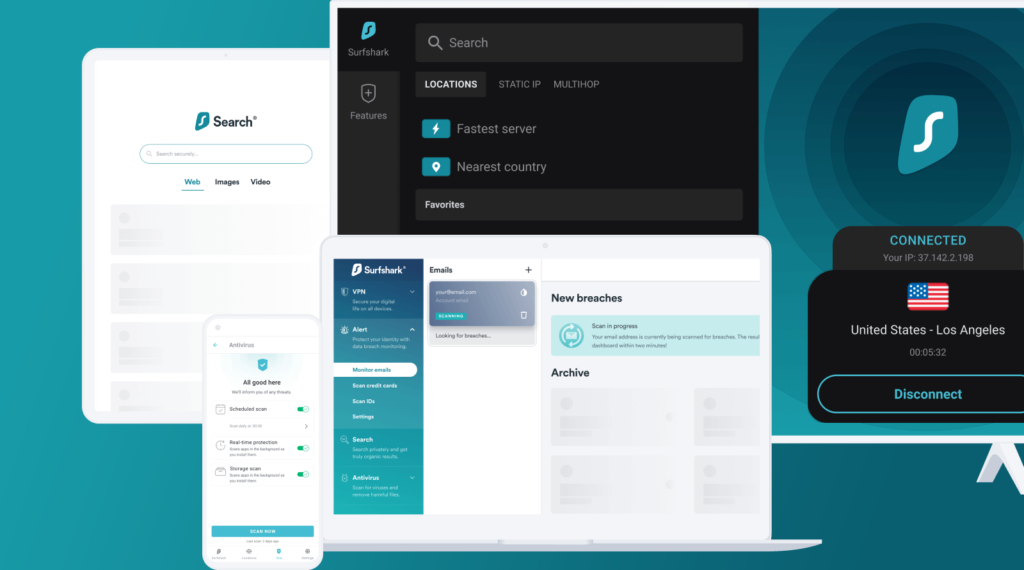
Not a day goes by where I don’t see an ad for a VPN company telling me how someone could be spying on my internet activity and to “SAVE 80% OFF, BUY NOW!”
It’s half truth and half scaremongering. Someone could be spying on my home network, but they’re probably not.
Things are different when it comes to public networks, though.
If you’re connected to a public Wi-Fi hotspot, it’s considerably more likely that someone – potentially the owner of the hotspot – is spying on its users and harvesting data.
A VPN protects you from crooks by encrypting your internet traffic. This means all data sent to and from your device is sent securely over the network, without the possibility of a hacker decrypting your data.
VPNs might sound a bit technical, but many are very simple to use with just one click.
There are free VPN providers available such as ProtonVPN, and premium ones like Surfshark.
Make sure to download and use it on all your devices!
Install a sliding camera cover on your devices

If the 2013 film Snowden taught us anything, it’s that you’re not safe from prying eyes, even if your laptop is switched off.
Many newer devices come with camera covers built-in, like the Lenovo ThinkPad X280, and the Echo Show 5.
But older laptops (and any other internet-connected devices with a camera) can be preyed upon by hackers.
Although it’s unlikely you’ll be targeted in this way, it’s better to be safe than sorry, right?
A pack of six sliding covers costs as little as $3 on Amazon – a small amount for a big privacy win!